Posts Tagged SharePoint 2010
SPD 2010 Workflow – provided location does not correspond to a form template that can be browser enabled
Posted by Loknath in Sharepoint, SharePoint 2010, SharePoint Designer 2010 on December 13, 2013
I recently got into a problem while trying to publish/save a SharePoint Designer 2010 workflow. The error message was “the provided location does not correspond to a form template that can be browser-enabled”.
There is some solution on MSDN about similar problem but I was getting this error in designer workflows.
To fix this, navigate to the Site collection features page. Deactivate and then activate all workflow related features like “SharePoint 2007 workflows” , “workflows” etc.
Close SharePoint Designer and re-open the workflow that was giving errors. The problem should be gone and you should be able to save/publish your workflow. If not then try other solutions available on the web. Most of the times different problems show same error message. Its not just MS or SharePoint, all tools/technologies I have used are like this 🙂
SharePoint 2010 feature error The resource object with key was not found
Posted by Loknath in MOSS 2007, Sharepoint, SharePoint 2010 on December 13, 2013
I am using a third party feature on our SharePoint 2010 farm. It was a custom column type. Sometimes back it started giving a strange error message.: “The resource object with key ***** was not found”. I was getting that error while trying to add the custom column to one of our SharePoint custom lists.
With some search on Internet, I came through this post by Mr. Thomas http://tomas-simonavicius.blogspot.in/2009/09/resource-object-with-key-was-not-found.html and it solved my problem. The only difference: his post is about MOSS 2007 and mine is 2010 version. I have tried to explain same solution for 2010 with little more information. All credits to Mr. Thomas for the solution.
1. Navigate to the folder “C:\Program Files\Common Files\Microsoft Shared\Web Server Extensions\14\CONFIG\Resources”. for MOSS 2007, change 14 to 12.
2. Copy all resource files (.resx) for the feature that’s creating problem.
3. Log in to each of the front end web servers of your SharePoint farm and open IIS.
4. To get the list of all Front End Servers, open Central Admin, select “Manage Servers in this farm” under “System Settings”.
5. To open IIS, click on Start >> Run >> type “Inetmgr”.
6. Select your web application (For me only one web app is available, in your case it would be different). On the right side select “Explore”. This will open the IIS Virtual Directory of your web application.
7. The Virtual directory will contain a similar structure to the image below. If you do not find the resource files (step 2) under”App_GlobalResources” folder then copy.
8. In my case the resource files were missing from only one Front End Web Server.
9. Perform IISRESET.
10. The problem should be gone.
Note: I believe if you disable the feature and re-enable then it may solve the problem. But I never tried it. If you are not on a prod environment then please give it a try and comment here to let others know.
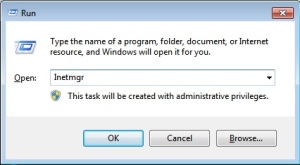
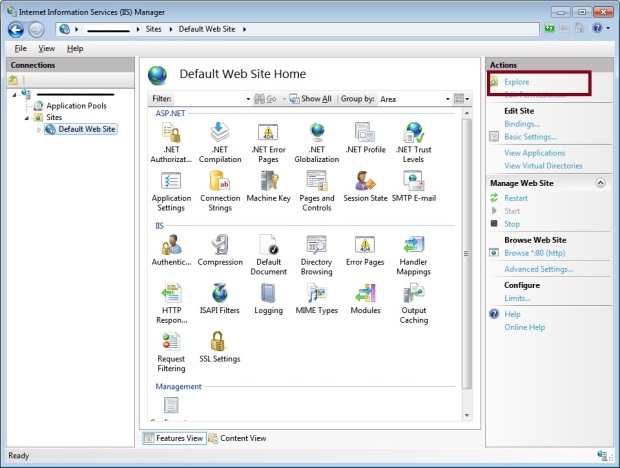
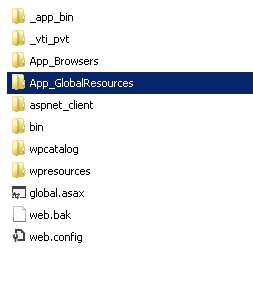
Recent Comments